Installing IBM WebSphere MQ 8.0 in Ubuntu
IBM WebSphere MQ is messaging for applications. It sends messages across networks of diverse components. Your application connects to IBM WebSphere MQ to send or receive a message. IBM WebSphere MQ handles the different processors, operating systems, subsystems, and communication protocols it encounters in transferring the message. If a connection or a processor is temporarily unavailable, IBM WebSphere MQ queues the message and forwards it when the connection is back online.
What can IBM WebSphere MQ do for users?
- IBM WebSphere MQ sends and receives data between your applications, and over networks.
- Message delivery is assured and decoupled from the application. Assured, because IBM WebSphere MQ exchanges messages transactionally, and decoupled, because applications do not have to check that messages they sent are delivered safely.
- You can secure message delivery between queue managers with SSL/TLS.
- With Advanced Message Security (AMS), you can encrypt and sign messages between being put by one application and retrieved by another.
- Application programmers do not need to have communications programming knowledge
Before experiencing these benefits we first need to create and manage IBM WebSphere MQ with the IBM WebSphere MQ Explorer GUI or by running commands from a command window or application.In this post I'll talk about how to setup IBM WebSphere MQ in an Ubuntu environment.
First you need to have pax and rpm installed on your computer.
sudo apt-get update
sudo apt-get install pax
sudo apt-get install rpm
On UNIX like systems, WebSphere MQ requires a user ID of the name mqm, with a primary group of mqm to own the directories and files of the product. WebSphere MQ installation will automatically create the user and group for you. However you may want to setup in advance.
[root@Hasitha ~]# groupadd mqm
[root@Hasitha ~]# useradd -g mqm mqm
[root@Hasitha ~]# passwd mqm
Changing password for user mqm
New UNIX password:
Retype new UNIX password:
[root@Hasitha ~]# useradd -g mqm mqm
[root@Hasitha ~]# passwd mqm
Changing password for user mqm
New UNIX password:
Retype new UNIX password:
Download the latest IBM MQ from the official website.You will get a zip file containing all the services need to install.Extract the zip file in a desired location.First of all you need to accept the license.Inside the extracted folder you'll see a text file mqlicense.sh.Run mqlicense.sh file using the following command.
./mqlicense.sh
The license is displayed. You must accept the license agreement before you can proceed with the installation.Next step is to install the packages.First install the MQseriesruntime using.You need to do this in super user mode.
rpm -ivh --nodeps --force-debian MQSeriesRuntime-*.rpm
Next you can install necessary packages you need using,
rpm -ivh --nodeps --force-debian MQSeriesServer-*.rpm MQSeriesJRE-*.rpm MQSeriesJava-*.rpm
Without executing all the installations one by one you can install all the packages using following command.
A set of packages need to install can be given as,
rpm -ivh *.rpm
A set of packages need to install can be given as,
- MQSeriesRunTime
- MQSeriesServer
- MQSeriesSDK
- MQSeriesClient
- MQSeriesJava
- MQSeriesSamples
- MQSeriesGSKit
- MQSeriesMan
Applying the same pattern mentioned above you can install the necessary packages.Set this MQ installation as default using,
sudo /opt/mqm/bin/setmqinst -i -p /opt/mqm
then run,
dspmqver and validate the installation.Finally you need to add the root user and the $USER to the group using ,
usermod -g mqm root
usermod -g mqm $USER
usermod -g mqm $USER


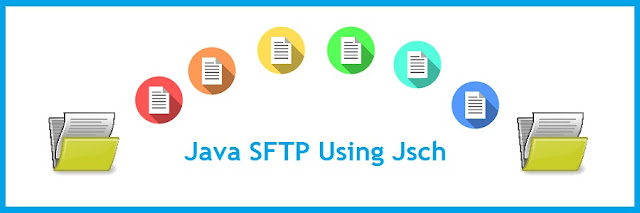

Comments
Post a Comment